QuickRDP is a premium remote desktop protocol (RDP) provider that offers guaranteed extreme performance, powerful servers, and high-end resources. Whether you’re a business owner or an individual who needs a reliable and fast RDP server, QuickRDP has you covered.
In this blog post, we’ll explore the key features and benefits of QuickRDP and how to sign up for their free trial and set up your server smoothly.
Features and Benefits of QuickRDP
- Extreme Performance: QuickRDP promises guaranteed extreme performance, with powerful servers and high-end resources that ensure fast and reliable RDP hosting.
- Advanced Security: QuickRDP takes security seriously, with advanced security measures in place to protect your server from cyber-attacks.
- Easy to Use: QuickRDP has a user-friendly interface that makes it easy to set up and manage your RDP server, even if you’re new to RDP hosting.
- Affordable Pricing: QuickRDP offers a range of affordable pricing options, making it accessible to businesses and individuals of all sizes.
- 24/7 Support: QuickRDP provides 24/7 support, so you can get help whenever you need it.
Step 1: Sign up for the free trial
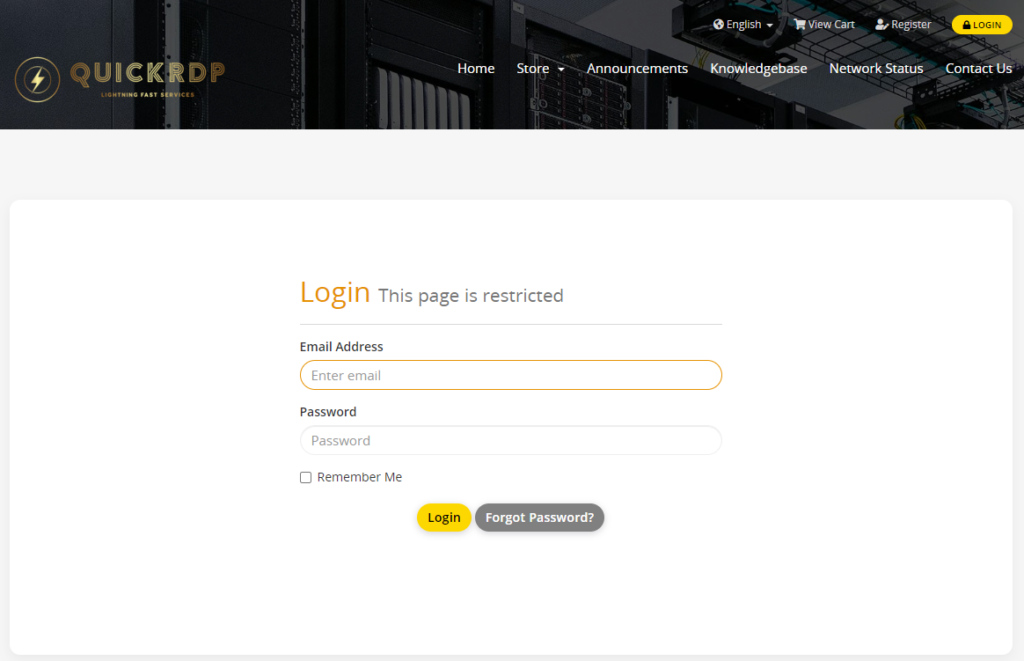
The first step to getting started with QuickRDP is to sign up for their free trial. This will give you access to their RDP hosting services for a limited time, allowing you to test out their services and see if they’re right for you.
To sign up for the free trial, simply go to the QuickRDP website and fill out the form with your name, email, and password. You’ll then receive an email with instructions on how to get started.
Step 2: Choose a server package
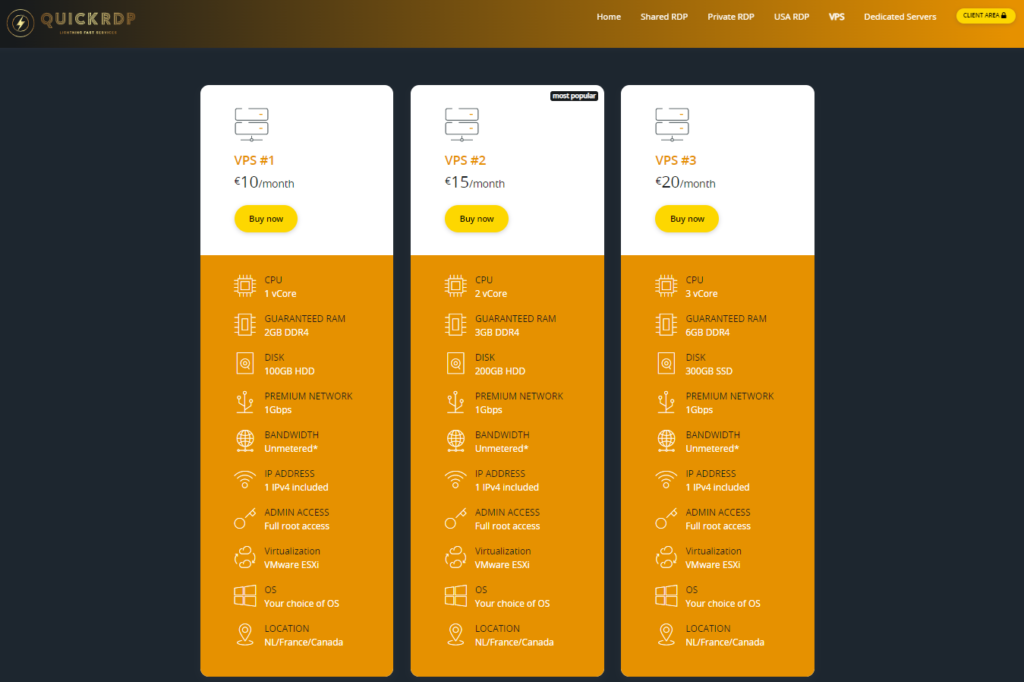
Once you’ve signed up for the free trial, you’ll need to choose the server package that’s right for you. QuickRDP offers a range of different packages, each with its own set of features and resources. Choose the one that best meets your needs.
Step 3: Install the RDP client
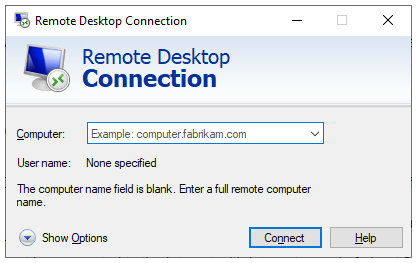
To connect to your RDP server, you’ll need to install the RDP client on your local computer. QuickRDP provides a guide on how to install the client on your computer. Simply follow the instructions to get the RDP client up and running.
Step 4: Connect to the server
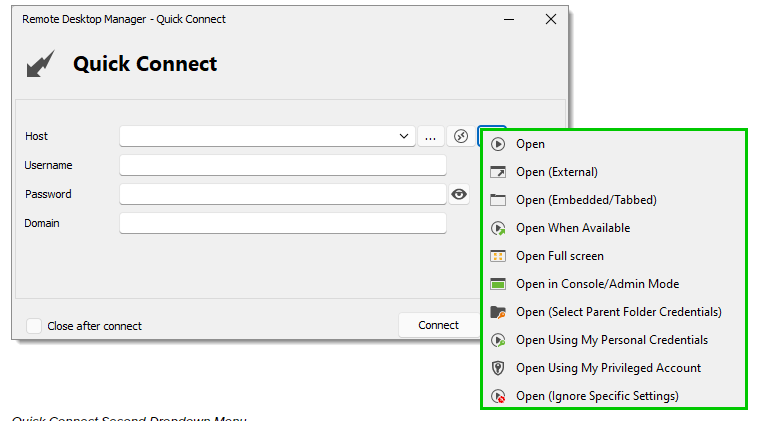
Once you’ve installed the RDP client, you can connect to your RDP server. Open the RDP client and enter the IP address, username, and password that QuickRDP provided when you signed up for the free trial. You should now be connected to your RDP server.
Step 5: Set up your Windows server
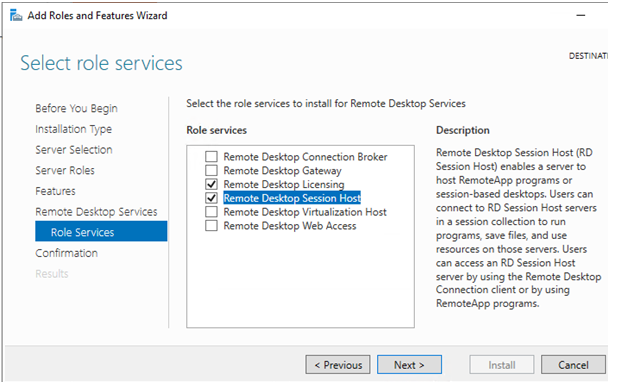
Now that you’re connected to your Windows server, you can start setting it up. This will likely involve installing software, configuring settings, and so on. Follow the instructions provided by QuickRDP to get your Windows server up and running smoothly.
Step 6: Take advantage of QuickRDP’s features
QuickRDP offers a range of features and resources to help you get the most out of your RDP hosting services. These may include server management tools, backups, and more. Take advantage of these features to ensure your Windows server is set up and running smoothly.
In conclusion, QuickRDP is a premium RDP provider that offers guaranteed extreme performance, powerful servers, and high-end resources.

